SAP - Basis
What is OSS Notes? SAP SNOTE Tutorial
What is OSS Notes? OSS NOTES is an online SAP service portal that provides up to date information on...
This tutorial is divided into 4 sections
Step 1: Setup an RFC connection
Step 2: Trusted RFC connection
Step 3: Testing an RFC connection
Step 4: Error Resolution
Enter Transaction Code SM59
There is an option to make the RFC connection as 'Trusted'. Once selected, the calling (trusted) system doesn't require a password to connect with target (trusting) system. Following are the advantages for using trusted channels:
The RFC users must have the required authorizations in the trusting system (authorization object S_RFCACL).Trusted connections are mostly used to connect SAP Solution Manager Systems with other SAP systems (satellites)
After the RFCs are created (or sometimes in the case of already existing RFCs) we need to test, whether the connection is established successfully or not.
As shown above we go to SM59 to choose the RFC connection to be tested and then we expand drop down menu - "Utilities->Test->…". We have three options:
Connection test -> This attempts to make a connection with the remote system and hence validates IP address / Hostname and other connection details. If both systems are not able to connect, it throws an error. On success, it displays the table with response times. This test is just to check if the calling system can reach the remote system.
Authorization Test -> It is used to validate the User ID and Password (provided under 'logon and security' tab for the target system) and also the authorizations that are provided. If a test is successful, then the same screen will appear as shown above for the connection test.
Unicode Test -> It is to check if the Target system is a Unicode or not. Remote Logon –>This is also a kind of connection test, in which a new session of the target system is opened, and we need to specify a login ID and Password (if not already mentioned under 'Logon and Security' tab). If the user is of type 'Dialog' then a dialog session is created. To justify the successful connection test, output will be the response times for the communication packets, else error message will appear.
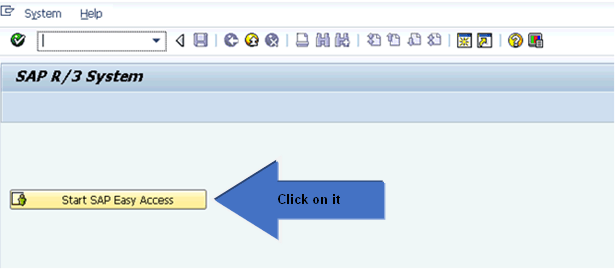
If somehow the RFC connection is not established successfully, we can check the logs (to analyze the issue) at OS level in the 'WORK' director. There we can find the log files with the naming convention as "dev_rfc<sequence no.>" and the error description can be read from such files.
What is OSS Notes? OSS NOTES is an online SAP service portal that provides up to date information on...
As you saw in the previous topic, a condition type is assigned a calculation schema. It is defined in...
In order to create multiple materials at once, you should have access to a function like eCatt...
Infotypes in SAP , have a time constraints which determines how they will exist and how they will...
What is Blocking Reason? Blocking reason is using to block bill creation for a customer. Blocking...
$20.20 $9.99 for today 4.6 (119 ratings) Key Highlights of SAP SD PDF 167+ pages eBook Designed for...