HP ALM
HP ALM Administration: Create Domain, Project & User
In order to work with ALM, you need to Create Domain Create Project Create Users In practice, these...
In this tutorial we are going to learn following (common) project customizations
Lets look into them one by one
Current logged in user will be able to edit their profile details and it allows user to change their password.
Note: Only the current logged in user password can be changed even if the user is of type 'Project Admin'.
Step 1) Click on Tools link and select 'Customize' as shown below.
Step 2) The Project Customization dialog is displayed as shown below.
Step 3) To Change the password of the current user, click 'Change Password' in 'User Properties' Tab.
Step 4) The change password dialog opens.
Step 5) User will be displayed with the status message.
Step 6) Usercan also edit the following profile details.
Note: Users WILLNOT be able to edit their User Name, even if the user is of type 'project Administrator'.
Step 7) The Status is displayed to the user as shown below.
This module enables users to add and remove users for the current ALM project. One can also assign users to user groups to restrict user access privileges.
Step 1) Now let us Add users to the Project Area.
Step 2) Upon clicking 'Add User' Drop Down,the following methods are displayed to the user as shown below.
Let us see each one of the functionalities.
Step 3) Let us add an userbasedon Name. Ensure that this user is already existing in ALM Admin database(User created using Site Administration module)
Step 4) The Added user is displayed as shown below.
Step 5) Now Let us add user using the option 'Add new user to 'Site'.
Step 6) Upon Clicking 'Add New User to Site' From 'Add User', the following dialog is displayed.
Step 7) The user is now added to the current project. The user is added in 'project users' as shown below.
Step 7) Now let us add project users using the option 'add Users from Site'.
Ensure that the user is already in ALM admin database.
Step 8) The following dialog is displayed.
Step 9) The User is added to the project and displayed as shown below.
Step 10) Project Admin can also remove a user from the project users module.
Step 11) Confirmation Dialog is displayed. Click 'Yes'.
Step 12) Upon Clicking 'Yes' the user is removed from the project users list.
Step 13) Each one of the user in the 'Project Users' has a membership associated with it.
Note : By default, any added user has just 'View' Permissions only.
This module enables project admin to assign privileges to user groups by specifying permissions.
There are 5 predefined groups in ALM and each one of those user groups has different permissioning levels.
Note: By Default any added user to the project area carries just 'View' Permission.
Step 1) Let us see the list of users in 'TDAdmin' Group.
Step 2) The Predefined group permissions cannot be edited.
Step 3) The Predefined groups Cannot be Renamed or Deleted.
Step 4) In order to change a group permission, project admin has to add a New Group. Let us say we need to create a new user group such that those users have 'Edit permission' for defects module and View permission for others. This means all the permission has to be same as that of 'View' user except the fact that the user should be able to 'update' the defects. To do the same,
Step 5) Upon clicking yes, 'New Group' Dialog is shown
Step 6) The user group is created as shown below. You can also notice that we can rename/Delete the group because it is created by us. Predefined Groups in ALM cannot be edited or deleted.
Step 7) To change the permission
This module enables project Admins to control the modules that each user group can access. This will prevent users from accessing restricted modules.
Let us say, Developers have nothing to do with test cases, hence they can be prevented from accessing test plan, test lab modules.
Step 1) The default module access is displayed below. All types of user groups has access to all modules by default.
Step 2) For demo purpose, let us remove all module access to VIEW user type except defects module.
Uncheck all the module access against View user except Defects module as shown below.
Step 3) Now let us login using one of the 'View' User Id's to check if the changes have been applied correctly. From the below snapshot it is very evident that the settings has been applied as per our inputs as it displays only 'Defects' Module for the view user 'Jim'.
Step 1) User defined fields cannot be added under system fields which are Read-only.
Step 2) To add a user defined field,
Step 3) Field details can also be edited as shown below.
Step 4) Now we can witness the changes made in the defects module. Navigate to defects module and user will be able to see the newly created field 'Build Number' which will be part of 'New Defects' Module.
Step 1) To add an item under predefined lists,
Step 2) Upon clicking OK, the new item is created as shown below.
Step 3) Now we need to save the changes.
Step 4) Now navigate to defects module and verify whether status has the newly added item in the list.
This module enables project Admins to set up automatic mail notification rules to notify users via email about the changes made to specified defects. This automail feature is available only to defects module.
Step 1) To activate automail notifications perform the following steps.
Step 2) A pop is shown. Click Ok
This module enables project admins to activate alert rules for the current project. This feature will create alerts and send emails when changes occur in the project. This module holds good for requirements, associated tests , defects.
Step 1) To Activate alert rules,
Customizing the Defects module (add defect Dialog or View Defect Dialog).
Now let us customize 'Add Defect' dialog for 'TDAdmin' group user type.
Step 1) Under project customization,
Step 2) The Add Defect field customization dialog opens up.
Note: Mandatory Fields Cannot be moved out of visible fields list.
Step 3) After pushing all the irrelevant fields out of visible fields list the customization field dialog is displayed as shown below.
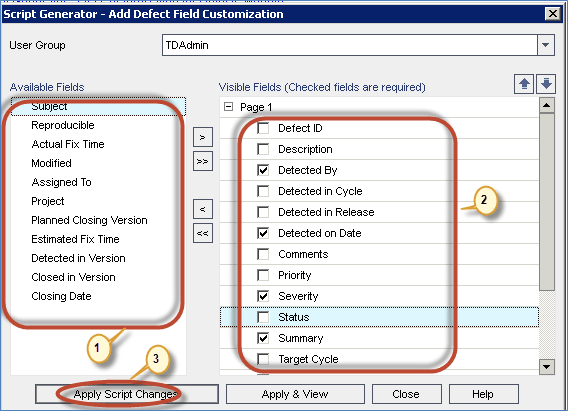
Note: Though we did customization using this user interface, the changes are done with the help of generating scripts at back end. We will also deal with script editing with an example after this section.
Step 4) Now login as user of type 'TDAdmin' and click 'New Defect' from defects module. The fields that are selected by the user as visible is displayed in 'New defects' window.
The script editor functionality helps users to write scripts to customize dialog boxes of various modules and also control the actions that users can perform within each module.
Let us change the way the 'View Defect' Dialog displays to the user with the help of script editor.
Step 1) To access the Script editor -
Step 2) The Script editor is shown to the user as shown below.
Step 3) Now scroll down to 'TDAdmin' user group where we need to make changes. The current settings for 'TDAdmin' is displayed as shown below.
Step 4) Let us understand the script.
Let us consider the following line of code in the script
SetFieldApp "BG_ACTUAL_FIX_TIME", True, False, 0, 0
Here are the details -
SetFieldApp | Is the Function call made with 5 parameters |
Field Name | BG_ACTUAL_FIX_Time - The field name. We are going to change the settings for this field name |
Visible Flag | Corresponds to Visible Flag. If true, it will be visible. |
Required Flag | Checks if the field is mandatory. If true, the field is mandatory. |
PageNo Flag | Starts with 0. If there are more number of fields then user can configure them to be displayed page wise. |
ViewOrder | User can also arrange the order of the field using this flag. Starts with 0 and increments by 1. Based on this the order of fields are set |
Step 5) Let us make changes to the first field 'BG_ACTUAL_FIX_TIME' Field.
The script for the field 'BG_ACTUAL_FIX_TIME' in script editor is shown below.
SetFieldApp "BG_ACTUAL_FIX_TIME", True, False, 0, 0
As per the above script the defect Details dialog is displayed to the user as shown below.
Edit that line of code as shown below.
SetFieldApp "BG_ACTUAL_FIX_TIME", False, False, 0, 16
The script output has reflected in Defect details dialog as shown below.
Step 6) Let us make changes to all the fields that are available.
Step 7) Now login as one of the users of type 'TDAdmin' and access one of the defects so that 'View defect details' dialog opens up. The defect details dialog now displays as shown below.
In order to work with ALM, you need to Create Domain Create Project Create Users In practice, these...
Management Tab helps users to organize and track releases and cycles. A release has a definite...
Before Installing ALM 12.55, one has to understand the system requirements. We will go through how to...
Defining the Requirements is one of the preliminary phases for software development lifecycle....
There are plenty of common functionalities in ALM that are available across modules. Now Let us go...
{loadposition top-ads-automation-testing-tools} ⚡ What is ALM? Application Lifecycle Management is...