Jmeter
Top 23 JMeter Interview Questions & Answers
1) Explain what is JMeter? JMeter is a Java tool, which is used for performance Load Testing . 2)...
JMeter Load Testing is a testing process done using a load testing tool named Apache JMeter which is open source desktop application based on Java. JMeter for load testing is a crucial tool that determines whether the web application under test can satisfy high load requirements or not. It also helps to analyse overall server under heavy load.
JMeter Performance Testing is Testing method performed using Apache JMeter to test the performance of a web application. JMeter for performance testing helps to test both static and dynamic resources, helps to discover concurrent users on website and provides variety of graphical analysis for performance testing. JMeter performance testing includes load test and stress test of web application.
Apache JMeter testing tool offers following benefit in Performance Testing
JMeter Performance Testing includes: The figure below shows how JMeter load Testing simulates the heavy load: In this tutorial, we are doing a performance analysis of Google.com for 1000 users
Before testing the performance of target web application, we should determine-
Here is the roadmap of this practical example
Right click on the "Test Plan" and add a new thread group: Add -> Threads (Users) -> Thread Group In the Thread Group control panel, enter Thread Properties as follows: The Thread Count and The Loop Counts are different.
Ramp-Up Period tells JMeter how long to delay before starting the next user. For example, if we have 100 users and a 100-second Ramp-Up period, then the delay between starting users would be 1 second (100 seconds /100 users)
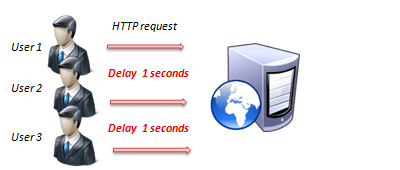
Now we determine what JMeter elements in this test. The elements are
This element can be added by right-clicking on the Thread Group and selecting: Add -> Config Element -> HTTP Request Defaults. In the HTTP Request Defaults control panel, enter the Website name under test (http://www.google.com) Right-click on Thread Group and select: Add -> Sampler -> HTTP Request.
In HTTP Request Control Panel, the Path field indicates which URL request you want to send to Google server. For example, if you enter "calendar" in Path field. JMeter will create the URL request http://www.google.com/calendar to Google server If you keep the Path field blank JMeter will create the URL request http://www.google.com to Google server.
In this test, you keep the Path field blank to make JMeter create the URL request http://www.google.com to Google server.
JMeter can show the test result in Graph format.
Right click Test Plan, Add -> Listener -> Graph Results Press the Run button (Ctrl + R) on the Toolbar to start the software testing process. You will see the test result display on Graph in the real time.
The picture below presents a graph of a test plan, where we simulated 100 users who accessed on website www.google.com. At the bottom of the picture, there are the following statistics, represented in colors:
Let analyze the performance of Google server in below figure.
Let compare the performance of Google server to other web servers. This is the performance test result of website http://www.yahoo.com/ (You can choose other websites)
1) Explain what is JMeter? JMeter is a Java tool, which is used for performance Load Testing . 2)...
{loadposition top-ads-automation-testing-tools} JMeter is an open source load and performance...
What are Timers? By default, JMeter sends the request without pausing between each request. In...
$20.20 $9.99 for today 4.6 (115 ratings) Key Highlights of JMeter PDF 128+ pages eBook Designed for...
What is JMeter? Why it is used? The Apache JMeter TM is pure Java open source software, which was...
Record Testing help tester to record & run their activity against test target. It is a type of...