SAP - MM
Overview of SAP MM module
Materials Management module in SAP consists of several components and sub-components. The most...
SAP Logon is used initiate a user session in a desired SAP Server. The same SAP Logon pad can be used to login into different SAP ERP environments. SAP Logon is a client side software usually used by Consultants, developers and end-users
Following Video will take you through the various screen elements observed in the SAP - Graphical User Interface (GUI)
To access SAP, double click in the SAP logon PAD.
You are shown a list of servers that you could log into right now there is only one server
But you see multiple servers like one for production, one for Testing one for development.
Select the server and click the Log On Button. In the next screen, enter your user id and password. You are taken to Sap's easy access menu
At the top, you will see the menu bar. Next you will see the standard tool bar where you options to Print , Save Find , Scroll etc
To view or maintain any data in SAP or access different business process you need to know the corresponding transaction. Every transaction has a unique code.
For example, transaction number to maintain a PA data is PA30
When you logon to SAP or you open a new session- you will see the following screen
Lets look into the various screen elements-
The SAP User Menu is tailored to the user's specific needs. It includes all transactions relevant to a user, grouped under relevant folders
The SAP Easy Access Menu includes all transactions offered by SAP, grouped in folders according to SAP modules (FI/CO, MM, etc.). It is not tailored to the user's specific needs
The SAP Menu Bar CHANGES from one screen to another. You follow a menu path to access a function or a transaction.
The SAP Standard Toolbar does NOT change from one transaction to another. You can use the SAP Standard Toolbar to execute various functions.
General Icons and their Description
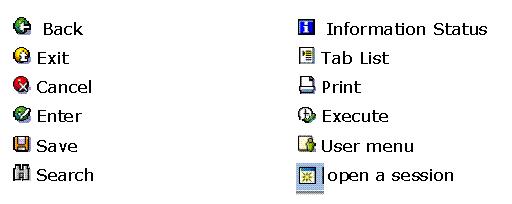
Hint: You open a maximum of 6 different SAP session at a time
The SAP Application Toolbar CHANGES from one screen to another.
The SAP Status Bar does NOT change from one screen to another. It tells you WHERE you are in SAP:
Clicking on ![]() button gives more information -
button gives more information -
Functions keys are just another way of navigating around SAP. The availability of function keys CHANGES from one screen to another While in a transaction , right click on your mouse , you will see a list of function keys available
More often than not while using SAP you will need HELP. You can access in-built SAP Help functionality for ANY screen element (like text fields , buttons ,labels etc ) for ANY SAP Screen In this training , we will assume you need help for the following field -
You can access help in three different ways
A Performance Assistance Screen Opens-
1. It gives you information on how to fill the specific field on screen
2. Clicking on Technical Information Button gives you information like program name , table name and other technical details which comes in very handy at times
3. Clicking on portal button gives you access to the online SAP Library available via the internet.
Materials Management module in SAP consists of several components and sub-components. The most...
Overview SAP CRM provides Partner Channel Management(PCM). This is used by the organization where...
Background: A ‘Sales Order’ is a contract between a Customer and a Sales organization for supply...
mySAP is not a single product but is a suite of products from SAP including SAP R/3 . SAP R/3 was...
Not all items are relevant for pricing. The standard requirement in pricing procedure checks if...
In this tutorial, we will learn How to post Incoming Payments Step 1) Enter the transaction code F-28 in...