SAP - HR
SAP Wage Type Reporter: PC00_MXX_CWTR
The Wage type Reporter is a comprehensive flexible SAP reporting tool that reports on Wage types...
There are many ways to check the Kernel Version -
Method 1) Logon to SAP system and go to SM51 à Release Notes
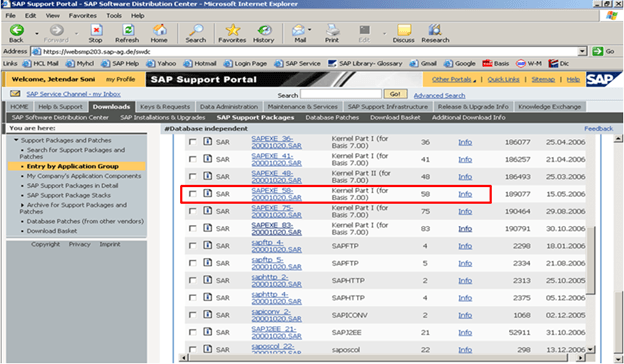
Database Independent
Step 1: Create a new Directory at OS level with enough space. Name of Dir can be "exe_new<ddmmyy>".
Step 2: Transfer these SAPEXEDB.SAR & SAPEXE.SAR files which you have downloaded to the new directory at OS level.
Step 3: Change your current directory to path .SAR files are created (cd /sapmnt/PR2/exe_new20122006). Check the directory path with command 'pwd' to ensure you are in the same dir (exe_new<ddmmyy>).
Step 4: Now uncompress these. SAR files by sapcar exe. The command used for the same would be
SAPCAR –xvf sapexe. SAR
SAPCAR –xvf sapexedb.SAR
cp -rp /sapmnt/<SID>/exe_new<ddmmyy>/* /sapmnt/<SID>/exe/
Step 8: This will copy / replace all the files in the existing kernel directory with a new kernel files.
Then check the kernel version from OS level by the command disp+work. It should show that the patch number has been increased.
Step 9:
./saproot.sh <SID>
Step 10: This script assigns the correct permissions to all the executable programs in the kernel such br* file etc...
Step 11:
startsap r3
Step 12: Now you can also check the kernel version level from SM51 or by selecting system à status
The Wage type Reporter is a comprehensive flexible SAP reporting tool that reports on Wage types...
What is Calculation View? SAP HANA Calculation view is a powerful information view. SAP HANA...
In this tutorial, we will learn to Maintain Exchange Rates in SAP Step 1) Enter Transaction Code SPRO in...
Sales Document Types. Sales Documents Types is a 2 character indicator, by which system process...
Why Delete Background Job? Old jobs occupy space on the system. To avoid any inconsistencies...
SAP HANA Provides following SAP HANA Functions- Data Type Conversion Function – Data Type...